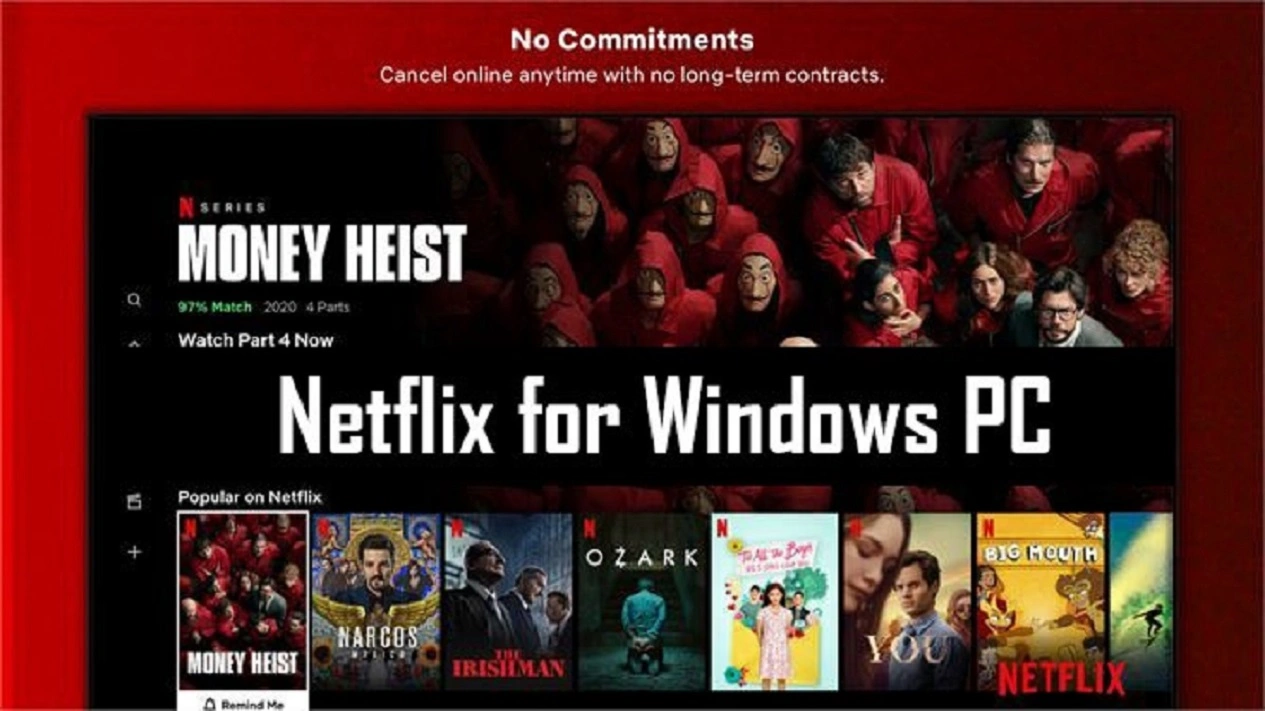Learn how to Download Netflix Movies on Your Laptop so you can watch your favorite series both online and offline. Learn simple, step-by-step techniques for saving Netflix material so that you may access it offline, whenever you want. Start downloading immediately so you don’t miss out on the fun.
Netflix has completely changed the way we consume entertainment by giving us access to a huge collection of films and TV series. Although Netflix’s streaming service makes it easy to watch videos online, there are instances when you might want to download the films to watch offline, particularly if you’re traveling or have a spotty internet connection.
We’ll walk you through the steps in this post for Downloading Netflix Movies on Your Laptop, allowing you to watch your favorite programs anywhere and whenever you please.
What is Netflix?
Netflix is a popular subscription-based streaming service that provides a vast library of movies, TV shows, documentaries, and other entertainment content. It was founded in 1997 and has grown to become one of the largest and most influential streaming platforms worldwide.
Netflix provides a vast variety of content in many different genres and languages, including original works produced by the company itself (Netflix Originals). To stream content at their convenience, subscribers may access the platform on a variety of gadgets, including smart TVs, PCs, smartphones, tablets, and gaming consoles.
Users of the service pay a monthly membership fee in exchange for unrestricted access to the full content library and the ability to watch as many videos as they like without ads. By making the practice of binge-watching entire TV series famous and setting the standard for streaming services, Netflix has significantly changed the way consumers consume entertainment.
How To Download Netflix Movies on Your Laptop
The Netflix app must first be downloaded from the Microsoft Store since you cannot download anything from a browser to Netflix. We have explained step by step how you can Download Netflix Movies on Your Laptop.
You may quickly and easily download your favorite Netflix movies and enjoy them offline after installing the Netflix app:
Step 1: Check the Requirements
Before you proceed with downloading Netflix movies, ensure that you meet the following requirements:
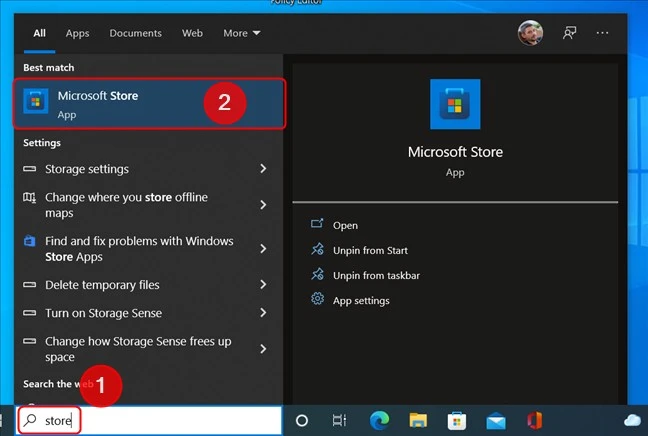
- A valid Netflix subscription: To use the download function, you must have a Netflix account that is active. Check to see whether your subscription offers the download option because certain plans might not.
- The Netflix app for Windows 10: Only the Netflix app for Windows 10 offers the option to download movies for offline watching as of the time this article was written. Ensure the program is installed on your laptop using the most recent version.
- Sufficient storage space: Make sure your laptop has adequate free space to hold the downloads because movies can use a lot of data.
Read more:- 5 Things to Watch This Week
Step 2: Open the Netflix App
Launch the Netflix app on your Windows 10 laptop. If you don’t have it installed, you can download it from the Microsoft Store.
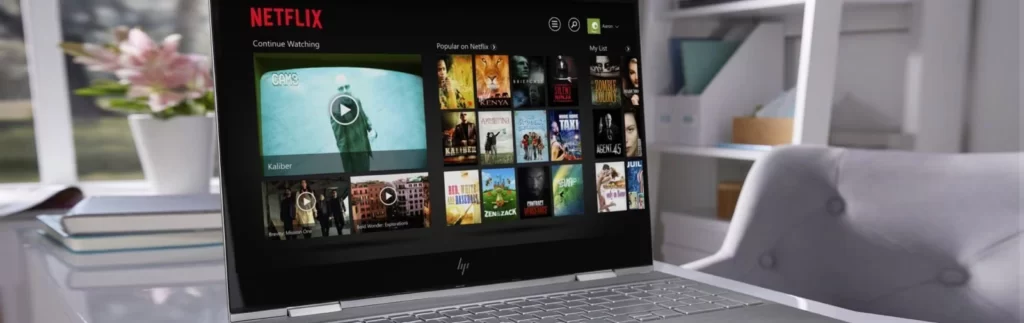
Step 3: Sign In to Your Netflix Account
Sign in to your Netflix account using your credentials. If you don’t have an account, you’ll need to create one before proceeding.
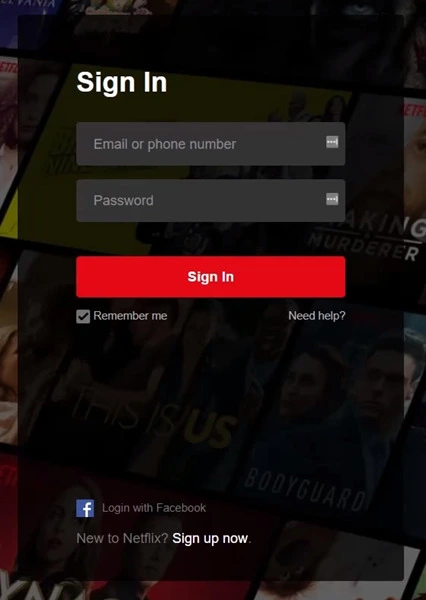
Step 4: Choose Your Movie
Once you’ve logged in, explore Netflix’s vast library of films and TV series. Once you’ve located a movie you wish to download, click on it to see its information page.

Read more:- Die Hard Movie Review
Step 5: Check for the Download Option
Search for the download icon, which resembles a downward-pointing arrow, on the movie’s information page. This symbol will be present next to the “Play” button if the film can be downloaded. Due to licensing constraints, not all titles are accessible for download.
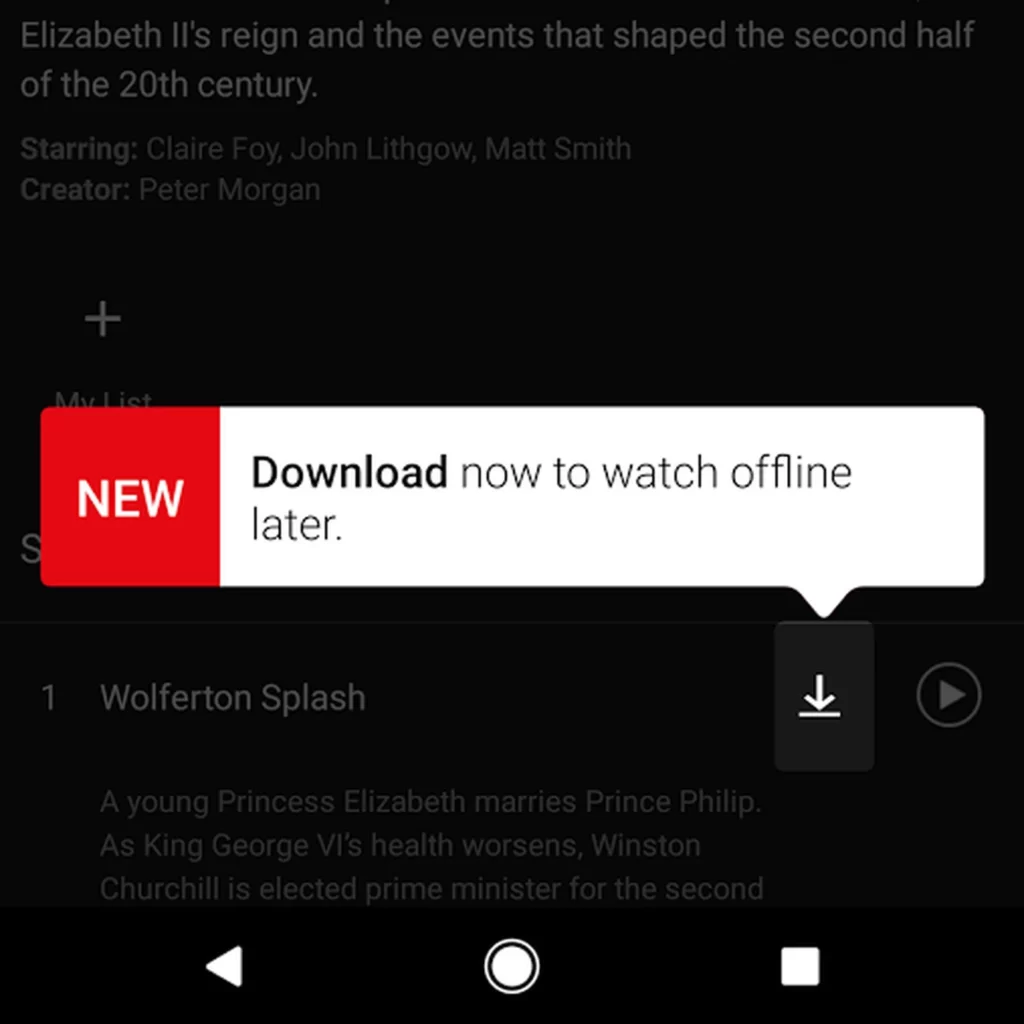
Step 6: Select the Video Quality
After you click the download button, a box letting you select the video quality for the download will appear. Choose wisely based on your storage capacity and tastes, because higher-quality films will take up more space on your laptop.
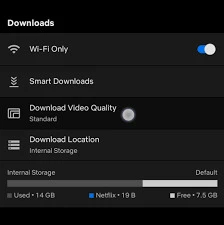
Step 7: Start Downloading
When you click the “Download” option, the Netflix app will begin downloading the video to your laptop. The “My Downloads” area of the app allows you to keep track of the status of your downloads.
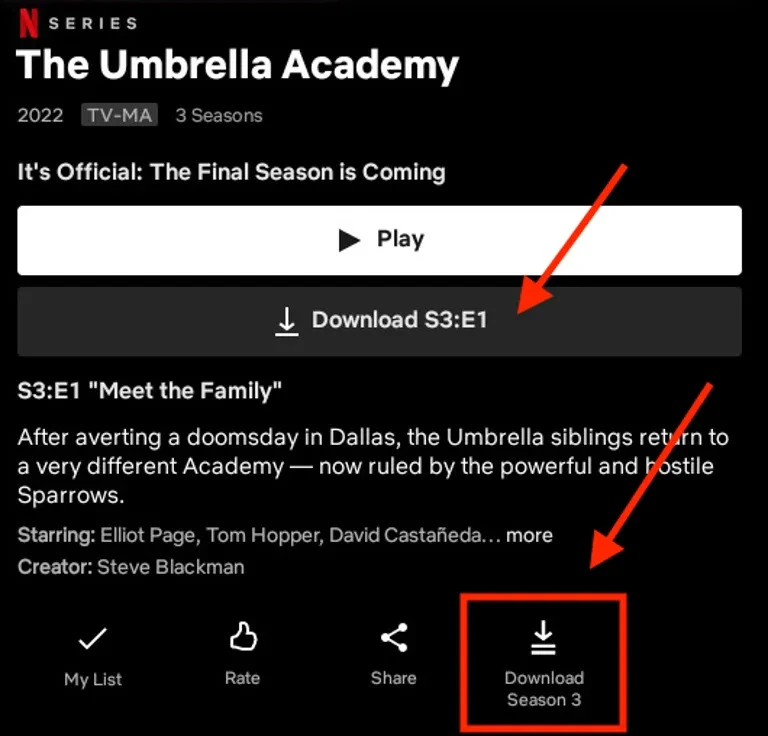
Step 8: Check Out Your Downloads
You may watch the downloaded movie when the download is finished by visiting the “My Downloads” area of the Netflix app. From there, you may still watch the movie while offline.
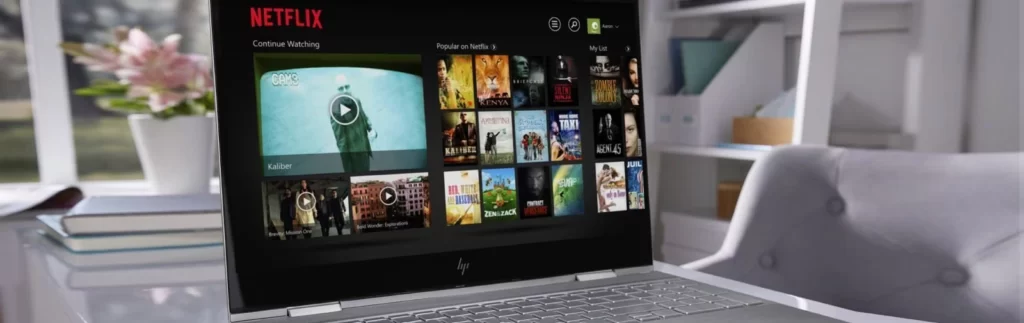
Step 9: Manage Downloads
Netflix imposes certain limitations on downloaded content. Some movies might have an expiration date, and once you start watching a downloaded movie, you typically have 48 hours to finish it before it gets automatically deleted.

FAQs
Can I watch downloaded Netflix movies offline on my laptop?
Yes, after downloading Netflix movies on your laptop, you can watch them offline without an internet connection. Just open the Netflix app and go to the “Downloads” section to access and play your downloaded movies.
Can I download unlimited Netflix movies on my laptop?
The number of Netflix movies you can download on your laptop depends on the available storage space on your device. However, there might be limits on the number of downloads allowed per Netflix account, which can vary based on your subscription plan.
How long can I keep a downloaded Netflix movie on my laptop?
The duration for which you can keep a downloaded Netflix movie on your laptop varies depending on the licensing agreements with content providers. Some movies or TV shows have an expiration date, and they will be automatically deleted from your device after that date, even if you haven’t watched them. However, most downloads remain available for 30 days (if not watched) or 48 hours (after starting playback) before expiring.
Can I transfer downloaded Netflix movies from my laptop to another device?
No, Netflix doesn’t allow transferring downloaded movies from one device to another. Downloads are only meant for offline viewing on the device they were downloaded to
Can I share my downloaded Netflix movies with others?
No, downloaded Netflix movies are subject to copyright and are restricted to personal use only. Sharing downloaded content with others would violate Netflix’s terms of service and copyright laws.
Conclusion
It's a great way to always have entertainment available, even when you don't have an online connection, to download Netflix movies to your laptop. You may download your preferred films and TV series and watch them whenever and wherever you want by following the easy steps in this article. To make sure you have adequate space on your laptop for the downloads, double-check your membership plan. Enjoy your show.
For more entertainment updates follow us on Twitter